Working from home, I can say I use Skype a whole lot. In fact it is probably my number one source of communication for chat and calls considering I work with people all over the world. Runner up would probably be Pidgin.
Error Message
Tonight, and of course while trying to troubleshoot something with a fellow developer, Skype decided to stop working. Having no issues and after chatting for 30 minutes or so I proceeded to Skype call this person. It was then I received the pop-up window with the error message of “Skype has stopped working”.
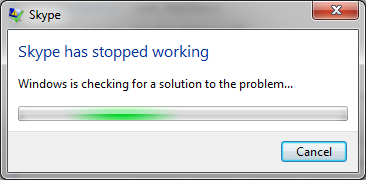
The Facts
- Windows 7 64-bit
- Skype v5.5.59.124 (as of this incident)
- Most recent Skype call was yesterday morning.
- Have chatted regularly with no issues.
- No Windows Update, no reboots and really no change in open or closed applications.
From that point forward; regardless of any adjustments I could make in Skype, it proceeded to crash at will as soon as I opened a new or previous conversation.
Troubleshooting Steps
*Before continuing be sure to back up your contacts from the contacts menu. Worst case you do not want to lose your contacts.
- First the obvious by uninstalling and reinstalling Skype which did not work.
- Complete close Skype (see Skype instructions).
- Uninstall Skype
- Vista and Windows 7 click Start, type run then press Enter. XP, click Start and then Run…
- Type appwiz.cpl and click OK.
- Select Skype from the list, right click and select Remove or Uninstall
- Download and install the latest version of Skype.
- Clean temporary files:
- Completely close Skype (see Skype instructions).
- In Vista or Windows 7, click Start, type run then press Enter. XP, click Start and then Run…
- Type %appdata%skype and click OK.
- Delete all shared.* and all temp-* files from the root of the appdata folder.
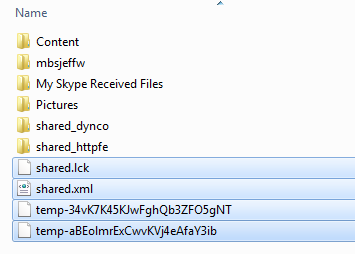
- Restart Skype and it will regenerate these files.
- Unfortunately for me this did not work either.
- Completely uninstall then reinstall the Skype (Skype’s detailed instructions).
- Completely close Skype (see Skype instructions).
- Uninstall Skype
- Vista and Windows 7 click Start, type run then press Enter. XP, click Start and then Run…
- Type appwiz.cpl and click OK.
- Select Skype from the list, right click and select Remove or Uninstall
- In Vista or Windows 7, click Start, type run then press Enter. XP, click Start and then Run…
- Type %appdata% and click OK.
- Remove the Skype folder by renaming or zip a copy and delete the Skype folder until you are confident to completely delete. See Optional in next few steps.
- Download and install the latest version of Skype.
- Configure and connect Skype such that it completely works.
- Optional: Restore the folders (minimally the folder with your username) only from the original copy of the %appdata%skypefolder.
- Note: For each profile there exists a main.db. This file links all the conversations, etc. together for this profile. Simply restoring the conversations does not make them available. Hence the integrity of the folder structure is important.
- Restoring the folders only re-introduced my issue so it appears to be directly related to my profile database (main.db, …) files. Unfortunately this meant if I were to stay with this solution I could not reference my prior conversations. Skype did retain my contacts so a contact restoration was not required.
- Upgrade to the Skype Beta version (currently v5.7.0.123) and retain previous conversations.
- Repeat the uninstall steps in Troubleshooting step 3. However, DO NOT remove the %appdata%skype folder.
- Download and install the latest Skype Beta version.
Solution Summary
I only had success for Troubleshooting steps 3 and 4. However I chose to stick with step 4 since for work and historical purposes I prefer to retain history. Although I admit I’m a bit stumped as to what happened and why. I tried to determine if there had been any silent updates by Skype but cannot find an related documentation. At best, according to OldApps.com Skype’s most recent updates are:
- Skype 5.7.0.123 (Beta) – Nov. 17th, 2011
- Skype 5.5.0.124 – Oct. 13th, 2011
- Skype 5.6.0.110 – Oct. 13th, 2011
I’m not exactly certain what we can take from this considering my version was 5.5.59.124. Perhaps at best there have been no major updates since October or at least last night.
/htmlhistory
If you did not know, in a conversation (chat) window you can type /htmlhistory and press enter. The entire chat will open in your default browser where you can them click File –> Save Page As. Probably my least favorite feature of Skype as there is no effective way to back up and restore conversations.
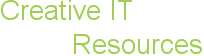







Let’s get social…