What You’ll Learn In This Tutorial
- What GoDaddy email services are available with the Business WordPress hosting package?
- What is offered for managing your multiple WordPress sites?
- How can you backup your site for disaster recovery?
- Do you have access to your WordPress database and files?
Go to https://www.youtube.com/watch?v=ErRFaxq_20Q to view the tutorial.
My apologies, I’m working to resolve embedded YouTube video issues.
If you have seen Tutorial 2 – Overview of GoDaddy Starter Managed WordPress, then combined with this tutorial you’ll now have enough information to decide which Managed WordPress web hosting package is best for you. Sure the Pro Managed WordPress might excite you but at the very least you’ve seen both the Starter and the Business now and know if you need something more impressive.
We’ve only made it through the first two tutorials in the series of GoDaddy WordPress hosting. This tutorial wraps up the Managed WordPress overview and coming soon I’ll show you both the Economy and the Deluxe Shared Hosting packages offered by GoDaddy.
With every hosting package I’m personally interested in a few core features: email services, basic ease of use, backup and recovery and access to my files and data. I believe each of these are very important and without one I consider hosting a website inadequate for doing business online. Quite honestly if I cannot find a solution to these core requirements I’ll continue looking elsewhere.
GoDaddy’s Business Managed WordPress hits three of out of the four spot on. My biggest concern is the email, or lack there of. GoDaddy’s Managed WordPress hosting does not offer hosted email services. Fortunately, when you purchase two or more items, like a domain name and hosting, GoDaddy provides free email forwarding.
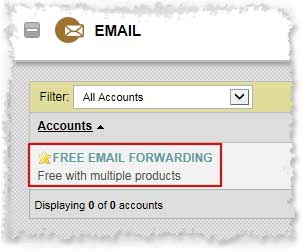 What is Email Forwarding? Email Forwarding offers the option to create a domain name email address which then forwards received emails to your primary email. Although not a deal breaker email forwarding is a good supplement until you’re ready for a more permanent alternative. If that time is now or later, you can explore GoDaddy’s hosted email services. Or one I recommend and use daily, is Office 365 for Business. Not only does it give you a business class hosted email service but also is hands down the best collaboration platform out there.
What is Email Forwarding? Email Forwarding offers the option to create a domain name email address which then forwards received emails to your primary email. Although not a deal breaker email forwarding is a good supplement until you’re ready for a more permanent alternative. If that time is now or later, you can explore GoDaddy’s hosted email services. Or one I recommend and use daily, is Office 365 for Business. Not only does it give you a business class hosted email service but also is hands down the best collaboration platform out there.
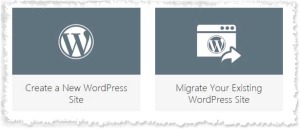 The Business hosting truly excels with ease of use. Not only can you install WordPress but between the site migration, which is also offered in the Starter hosting, and Staging sites this package makes testing, experimenting and implementing site wide changes a snap. First and foremost, WordPress is a Content Management System (CMS) and is a platform for easily delivering web content. When moving a WordPress site, it’s a little more complicated than just moving files. For the true technical person, moving a WordPress site may not be difficult but there are still quite a few steps involved. Regardless of how advanced a user is, wouldn’t it be nice to migrate a site with a couple clicks compared to 15 minutes or more of copying files and a database?
The Business hosting truly excels with ease of use. Not only can you install WordPress but between the site migration, which is also offered in the Starter hosting, and Staging sites this package makes testing, experimenting and implementing site wide changes a snap. First and foremost, WordPress is a Content Management System (CMS) and is a platform for easily delivering web content. When moving a WordPress site, it’s a little more complicated than just moving files. For the true technical person, moving a WordPress site may not be difficult but there are still quite a few steps involved. Regardless of how advanced a user is, wouldn’t it be nice to migrate a site with a couple clicks compared to 15 minutes or more of copying files and a database?
Now combine GoDaddy’s Site Migration with WordPress Staging and you’ve got a nice solution. For every site in the Business hosting, each is combined with the ability to copy your production site to a temporary staging site. And, vice-versa. The advantage of this is having the ability to test updates, test or experiment new Plugins or make theme modifications.
To take this a step further and since you can have up to five sites, you can also use any remaining site as a sandbox using temporary domain names. How is this better than the Staging site? There are several scenarios a completely different site is better. What if you are exploring new WordPress themes? You can copy your production or staging site using the Site Migration tool and now you have a completely separate environment to load and view as many WordPress themes as you want. When you find that right theme and have set it up the way you think works best, you can then make those changes to your staging site. When you are satisfied with your staging site you can then push those changes to your production site. BAM! You did all this work and migrating changes from one location to the next was little to no effort at all.
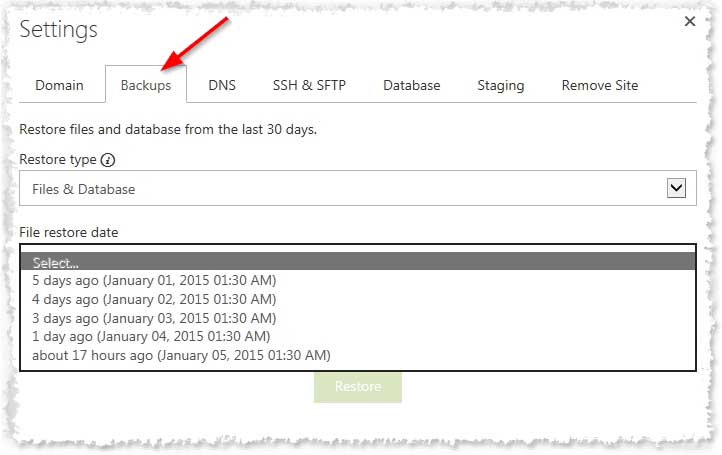 Backup and recovery is identical to the Starter hosting. Backups of both your files and database are performed every 24 hours for the previous 30 days. Unfortunately you cannot force a backup but using the Staging feature helps mitigate some of the risk. Restores are made pretty simple by selecting a backup from a list. But what I find most important is backups are built into the hosting package and is performed at the server level and not with a WordPress plugin or by you manually. This is helpful in two ways. First, we don’t want the added load on WordPress if using a backup plugin. Second, backups are frequently overlooked until they’re needed but being part of the package you don’t have to worry . I’d still recommend taking an occasional backup yourself from time to time so “you” have a copy of your data.
Backup and recovery is identical to the Starter hosting. Backups of both your files and database are performed every 24 hours for the previous 30 days. Unfortunately you cannot force a backup but using the Staging feature helps mitigate some of the risk. Restores are made pretty simple by selecting a backup from a list. But what I find most important is backups are built into the hosting package and is performed at the server level and not with a WordPress plugin or by you manually. This is helpful in two ways. First, we don’t want the added load on WordPress if using a backup plugin. Second, backups are frequently overlooked until they’re needed but being part of the package you don’t have to worry . I’d still recommend taking an occasional backup yourself from time to time so “you” have a copy of your data.
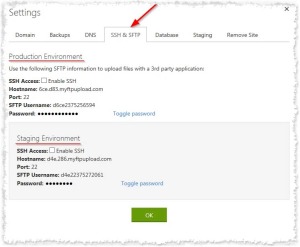 And lastly, again similar to the Starter hosting, you have FTP access to your files and myPhpAdmin access to your database. Even though you have 100% read access to your files you only have write access to a handful of files at the root folder and files within wp-content folder. The wp-content folder is where your themes, plugins and uploads are stored. The reason for this is simple, it’s a “Managed” WordPress environment. The database is like every other environment with full read/write access to your tables with the option to export as needed.
And lastly, again similar to the Starter hosting, you have FTP access to your files and myPhpAdmin access to your database. Even though you have 100% read access to your files you only have write access to a handful of files at the root folder and files within wp-content folder. The wp-content folder is where your themes, plugins and uploads are stored. The reason for this is simple, it’s a “Managed” WordPress environment. The database is like every other environment with full read/write access to your tables with the option to export as needed.
If you’re interested in Managed WordPress website hosting, I hope you have more than enough information to find the best WordPress hosting for you Regardless if my site is for a WordPress blog or more, I’m a big fan of the Business Managed WordPress that GoDaddy hosting offers. It’s a great intermediate solution to hosting your WordPress website with plenty room for growth and latitude to test and explorer. It’s unfortunate the package does not include GoDaddy email but for me I use Office 365 anyhow and consider it a irrelevant.
Links and Resources Used In This Tutorial
- GoDaddy
- GoDaddy new customer discount
- WordPress.org
- BONUS: GoDaddy Managed WordPress Support
- Office 365 for Business
Thanks For Watching!!
Thanks for watching and more than anything I hope you found this helpful. If you have questions be sure to post them in the comments below so everyone can learn from it as well. I read all comments and will get back to you with an answer. If this tutorial helped you at all be sure to share, like or tweet it. Thanks for the support and I’ll keep getting better and continue providing valuable information. Cheers!
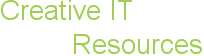
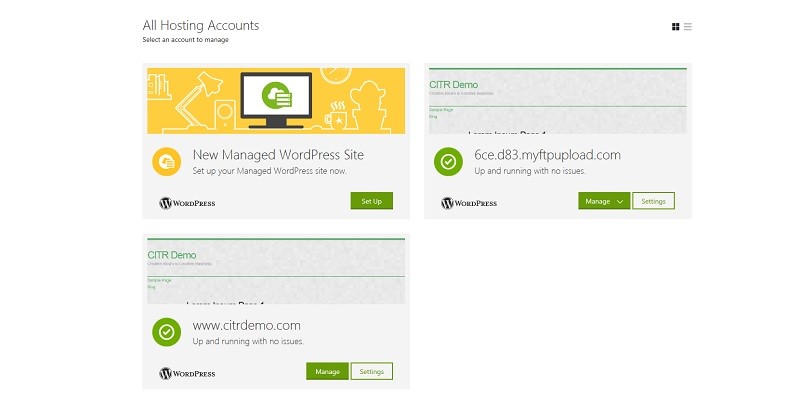
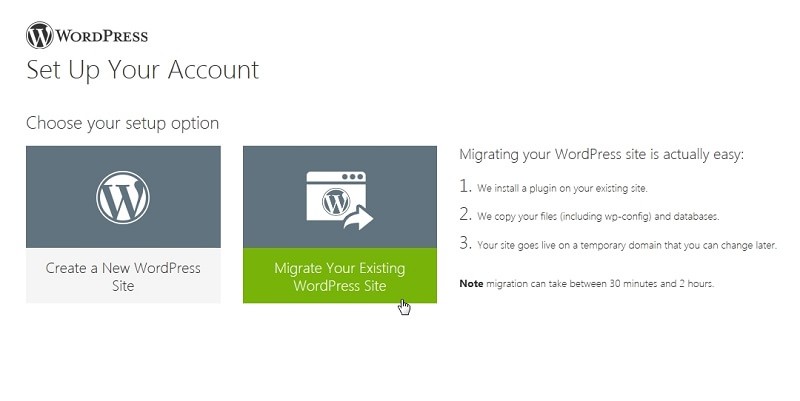
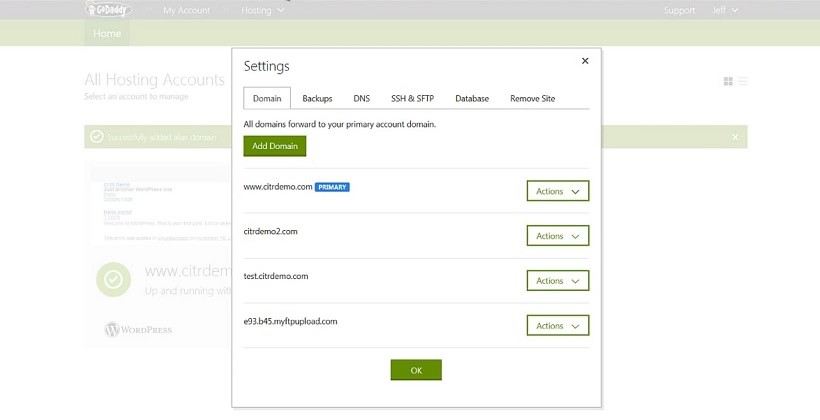
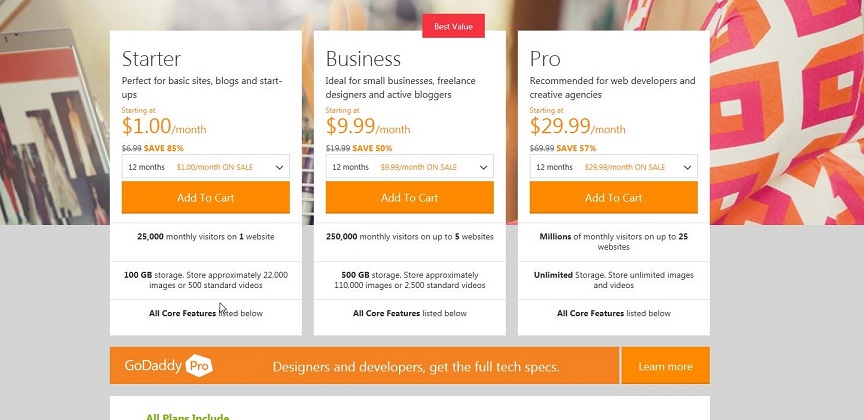







Let’s get social…